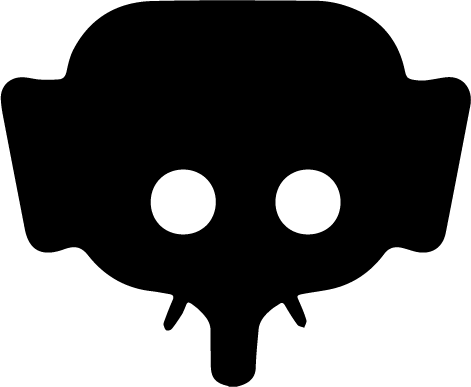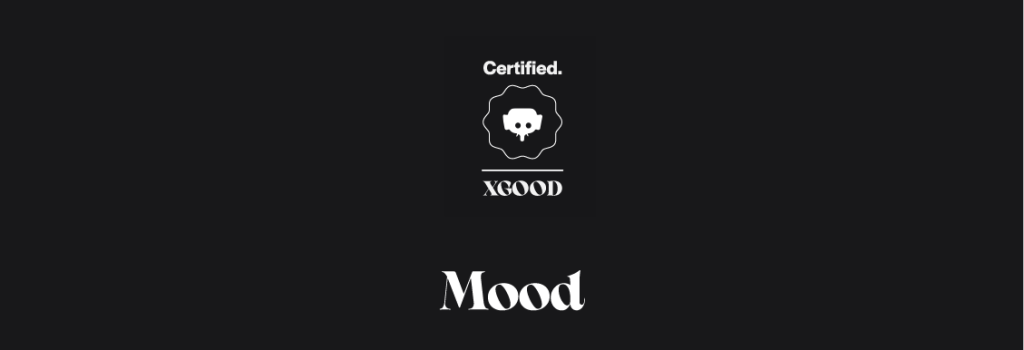
Home » Mood Discover and share emotions on Jumboo
Share short videos
Mood : Dsicover and share emotions on Jumboo
Mood is a unique feature on Jumboo allowing you to share short immersive and authentic videos to express your mood, your ideas or simply capture the moment. It is a simple and powerful way to remain connected to your community, while discovering what others feel and live.
From the mobile App : iOS & ANDROID
How to access Moods?
You can see Moods from several places in the app:
- Directly in your main feed.
- In the Explorer tab.
- On a user’s profile.
- From the For You icon (Jumboo logo).
Interface of a fullscreen Mood
Header (visible only on the first video of the scroll)
- Left: indication Mood or My subscriptions depending on your selection.
- Right: sound icon (🔊/🔇) to enable or mute sound.
Playback and navigation
- For videos longer than 30 seconds, a progress bar appears bottom right with elapsed time and total duration.
- A simple tap on the screen briefly shows the Play/Pause button and the progress bar
- Double tap the screen or click the heart to like.
Engagement
Under the video, you will find:
- Heart icon with the number of likes.
- Comment icon, which opens the panel to read or write comments.
- Share icon to copy the video link or share it elsewhere.
- Three-dot icon with extra options: share, report, or unsubscribe from the author.
Author profile
- Profile picture (square) with the Mood icon just above.
- Bottom left on the video: picture, username, Subscribe button (only if not already subscribed), beginning of the caption, and number of tagged people.
⚠️ Important
If you tap the Mood icon or double-tap the Jumboo logo at the top, you open a preview of the author’s Mood Wall, with access to all their Moods in fullscreen and chronological order.
Scrolling and refreshing
- You can scroll endlessly up or down to see as many Moods as you want.
- Transition from one video to another is smooth, automatic, and without navigation buttons.
- To refresh the content and see new suggestions, pull down on the first video or double-tap the Jumboo logo at the bottom center.
- A loading animation shows the selection is updating.
This page helps you better understand Moods and use them to express yourself and discover content from your community.
To learn how to post a Mood, see this page: Post a Mood on Jumboo