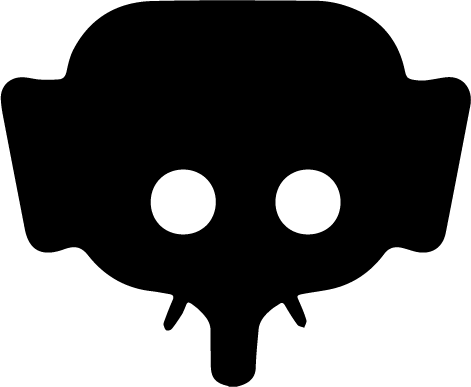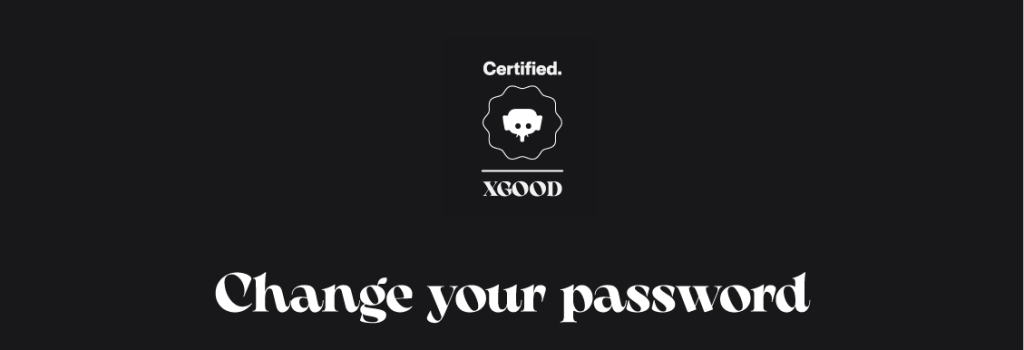
Home » Change your password
Manage your access
Change your password
You wish to change your password for security reasons or just to update it? It's a good habit, and the procedure on Jumboo is simple and secure. Whether you enabled the Two-factor authentication or not, here are all the steps to change your password.
From the mobile App : iOS & ANDROID
Change Your Password
1. Access the dedicated space
Open your profile in the app. Go to the Dashboard. Access Account & Settings. Select Change Password.
2. Enter your current password
Before making any change, you must confirm your identity by entering your current password.
3. Code confirmation (if two-factor authentication is enabled)
If you have enabled two-factor authentication, an extra verification step is required:
- Select the email address to receive the code (main or secondary).
- A secure code will be sent to the selected email address.
- Enter the code in the app to validate the change request.
If two-factor authentication is not enabled, the code is automatically sent to your main email address.
4. Enter a new password
Once the code is validated, you’ll be asked to choose a new password that meets the following criteria:
- Minimum required length
- Contains at least one capital letter, one number, and one special character
- Confirmed by typing it again in the second field
If any criteria is not met or confirmation does not match, an error message will appear to help you correct the issue.
5. Confirmation
Click Confirm to save your new password. A confirmation pop-up will appear with the message:
“Your password has been successfully changed.”
You will also receive an automatic email notifying you of the change for security reasons.
Need help?
If you haven’t received the code, check your spam folder or use the Resend code option. If you’re still having trouble, our Jumboo support team is here to help:
Regularly changing your password is a great habit to protect your account. Thank you for helping make Jumboo a safe and reliable space for everyone.