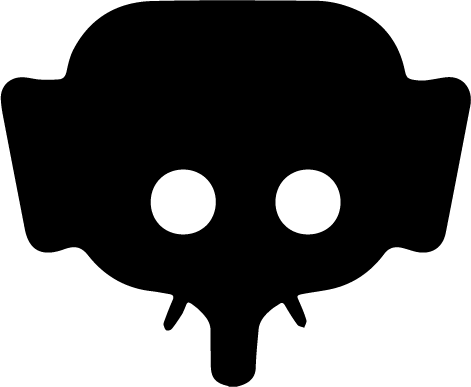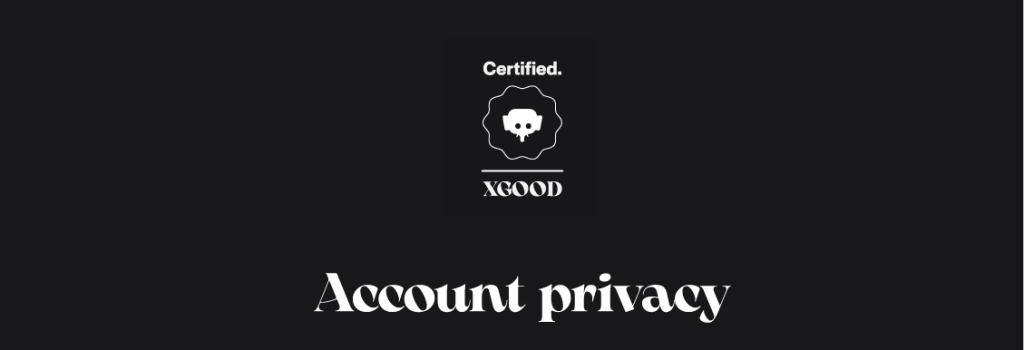
Home » Account privacy
Account privacy
From the mobile App : IOS & ANDROID
Access to the Account Privacy Screen
You can access this screen via the [Account Privacy] button available in your Dashboard.
Privacy Choices
You can choose between two visibility modes for your account: Private Account Public Account Each mode has its own rules and consequences for your content’s visibility.
Available Settings on This Screen
- Activate Private Account Mode Switches your account to private. Limited visibility: Only approved users will be able to view your posts and profile. Enabling Private Mode will automatically disable Public Mode if it was active. Connection request: Other users must send you a request to follow you, which you must approve to grant access to your content.
- Activate Public Account Mode Sets your account to public as a content creator. Open visibility: Your profile and posts are visible to all users without restriction. Enabling Public Mode will automatically disable Private Mode if it was active. No request needed: Any user can view and follow your account without prior approval.
Important
- Private and Public modes cannot be active at the same time.
- By default, the last activated mode remains ON.
- If you enable Public Mode, Private Mode will be deactivated automatically, and vice versa.
Interaction with the Buttons
You can change these settings at any time by toggling the corresponding ON/OFF buttons. Changes are saved automatically in real time, without any further action required.
Mode Change Confirmation
When a mode change is made (for example, switching from Private to Public or vice versa), a confirmation pop-up appears to prevent any mistake:
“Are you sure you want to activate this mode? This action will disable the other mode.”
Pop-up options:
- Confirm: Confirms and applies the mode change.
- Cancel: Cancels the action and restores the previous setting.
If you have any questions about your account privacy or encounter issues while changing these settings, don’t hesitate to visit our Help Center or contact our support team.
Related articles
- Report post / comment / account
- Available report motives
- Automatically block or rely on human moderation
- Follow up on report reviewing
- Access blocked accounts list
- Search blocked accounts
- Main email adress
- Secondary email adress
- Gender, date of birth...
- Erased data after account deletion
- Access to the privacy center