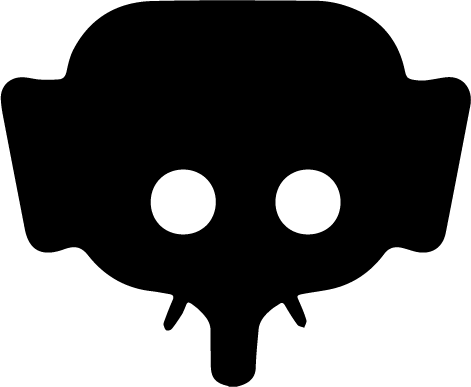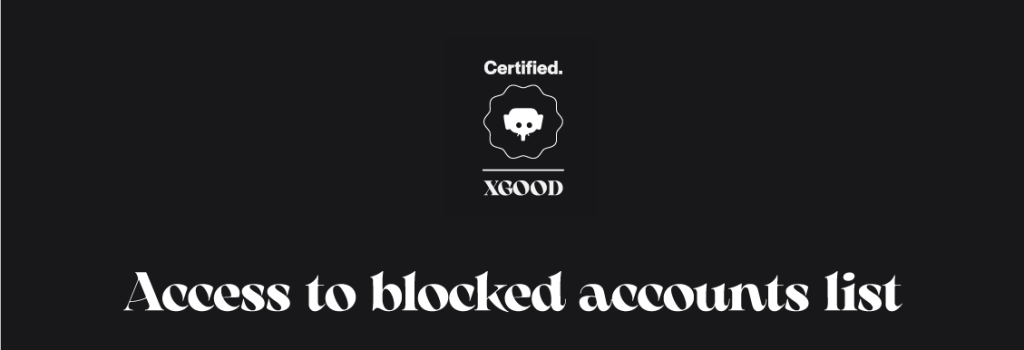
Home » Access to blocked accounts list
Trust and transparency
Access to blocked accounts list
Profile > Dashboard > Blocked accounts
This page allows you to easily manage the list of all the accounts you blocked on Jumboo. You can browse it, search for specific accounts and unblock accounts quickly.
From the mobile App : iOS & ANDROID
Blocked Accounts View
In the top right corner of the page, next to the title Blocked Accounts, a “+” icon is available. This icon opens the search page to find accounts to block.
Search Page
A search bar is displayed at the top of the screen to let you search for accounts to block. Just below, a list of accounts matching your search appears in real-time.
Blocked Accounts List
Each blocked account is shown in a row with the following elements:
- Profile picture (on the left)
- Username (to the right of the picture)
- Account type (shown under the username): • Private • Public • Business
- “Unblock” button (far right)
Interaction with the “Unblock” Button
When you click “Unblock”, a confirmation pop-up will automatically appear.
“Confirm unblocking?”
Two options are available:
- Confirm: unblocks the account.
- Cancel: cancels the action and closes the pop-up.
After Confirmation
Once the account is unblocked, it immediately disappears from the blocked accounts list. You can continue managing other blocked accounts without refreshing the page.
If you need additional help managing your blocked accounts, please visit our Help Center or contact support.
Related articles
- Report post / comment / account
- Available report motives
- Automatically block or rely on human moderation
- Follow up on report reviewing
- Access blocked accounts list
- Search blocked accounts
- Main email adress
- Secondary email adress
- Gender, date of birth...
- Erased data after account deletion
- Access to the privacy center