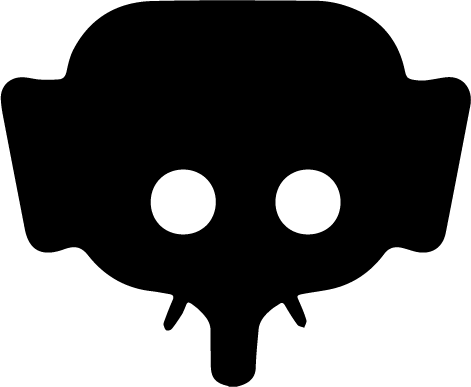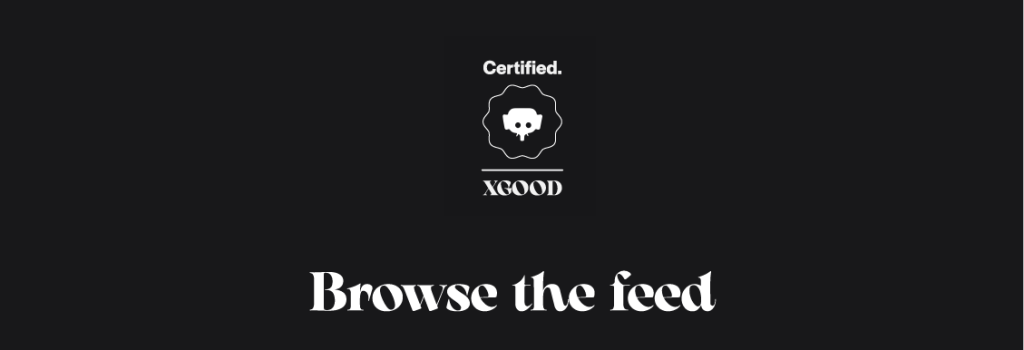
Home » Browse the feed
Understanding the main feed
On Jumboo, no intrusive suggestions in your feed. you are in control over what you watch - here, no algorithm to decide in your place. Find out how to easely browse, interact with and fully enjoy your feed. Whether to like, comment, post or explore, this guide explains all the key features to have an engaging, fluid and pleasant experience.
From the mobile App : iOS & ANDROID
1. General layout of the feed
- Header :
- Search button : Access the search page for accounts and content.
- Create button : Post a photo, a Kick (text) or a Mood (video).
- My subscriptions button : Horizontal list of followed accounts, swipe to browse.
- Posts : Displayed from latest to oldest, including photos, carousels, Kicks (texts) and Moods (videos).
- Bottom navigation bar :
- Home : Main feed, double‑tap to refresh instantly.
- Explorer : Discover content outside your subscriptions.
2. Refreshing the feed
- Swipe down from the top of the feed to refresh (animation and spinner).
- Double‑tap the Home icon for an instant refresh.
3. Types of posts and features
Simple photo
- Displays a single picture.
- Double‑tap to like (heart animation) or press the heart button below.
- Description under the photo: starts with @username + date.
- “See more” button expands long captions.
- Interactions: Like ❤️, Comment 💬, Share 🔗.
- Author info: profile picture + @username (clickable) above.
Carousel (multiple post)
- Several pictures in one post.
- Swipe left/right to browse pictures.
- Paging dots show position (red dot = current picture).
- Author info above (profile picture + @username).
- Interactions: Like ❤️ (double‑tap), Comment 💬, Share 🔗.
- Caption under carousel with “See more” if long.
Kicks (text post)
- Text in a dark‑grey frame, initially limited to 10 lines.
- “See more” button expands long text.
- Author info above (profile picture + @username).
- Interactions: Like ❤️, Comment 💬, Share 🔗.
Full‑format videos & Mood (short video)
- Tap a video to open full‑screen, loops automatically.
- Next suggested videos come from popular accounts you don’t follow.
- Sound off by default, toggle to enable/disable.
- Interactions: Like ❤️, Comment 💬, Share 🔗.
- Tapping the video does not like (avoids mis‑taps).
- Caption displays like photos.
4. Comments
- Dark‑grey area for comments under the post description.
- Header “Comments” with total count.
- Top 3 most‑liked comments highlighted.
- Tap a comment to open details.
- An “extra comment” icon next to “share” opens the comments panel.
5. Tag icon on photos/videos
A small icon appears in the lower left corner when accounts are tagged in a picture or video. Tap it to see the list of tagged accounts with profile pictures and clickable names.
6. Browsing and shortcuts
- Swipe up : browse older posts.
- Swipe down : refresh content.
- Double‑tap Home : instant feed refresh.
Tips to fully enjoy your Jumboo feed
- Use the search bar to discover new committed voices.
- Create varied posts (photos, texts, videos) to express your commitment.
- Follow your favorite accounts so you don’t miss their actions.
- Comment and share to actively engage with the community.