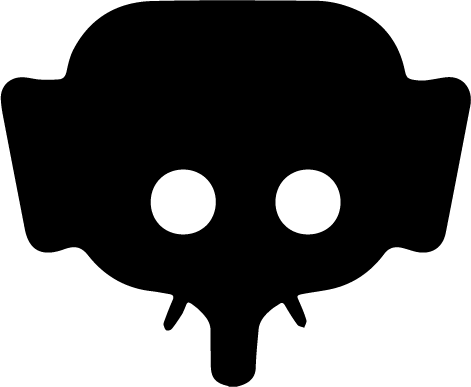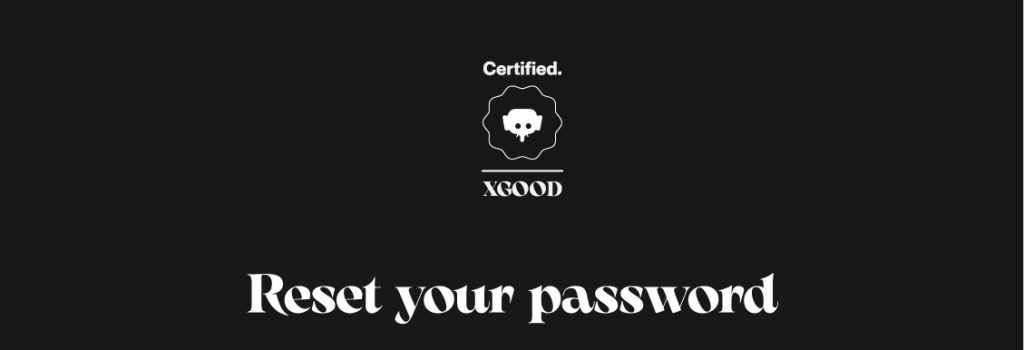
Home » Reset your password
Manage your access
Reset your password
You cannot access your account anymore? It can happen, but don't worry : the resetting procedure is quick, easy and secured. Whether your forgot your password or wish to change it as a precaution, this page will guide you step by step. In a few minutes you can set a new password in adequation to the security criteria, and resume your activity on Jumboo with total peace of mind.
From the mobile App : iOS & ANDROID
Reset Your Password
Step 1 – Request a Reset
From the login screen, tap “Forgotten password?” You will be redirected to the password reset request page.
Enter your email address
Enter the email linked to your Jumboo account. The system will check if this address is valid and linked to an existing account. If the email is unknown, an error message will appear. Once the address is verified, a confirmation code will be sent to your inbox. Make sure to check your spam folder.
The Next button will remain inactive until a valid address is entered.
Step 2 – Verify Your Identity
On the next screen, enter the confirmation code you received by email.
What we check:
- Is the code correct?
- Is the code still valid (not expired)?
- Did you receive the code?
Need a new code?
You can click on “Receive a new code”. A grey message box will briefly appear with the message: “A new code has been sent to your email address.” This notification disappears automatically after 5 seconds.
The Next button will stay disabled until a valid code is entered.
Step 3 – Choose a New Password
You are now on the password reset screen.
Create a Strong Password
Enter a new password that meets the following criteria:
- Minimum and maximum length
- At least one special character
- One number
- One uppercase letter (if required)
- Confirmation must exactly match the first field
If there’s an error (password too simple, invalid, or mismatch), a warning message will appear and block submission.
Finalize the Procedure
Once your password is valid and confirmed:
- Tap the Confirm button
- You will be automatically redirected to the login page
- Your login details will be pre-filled: simply tap Log in to access your account
A confirmation message will appear to confirm your password reset was successful.
If you encounter any issues during the process, our support team is here to help. Contact support