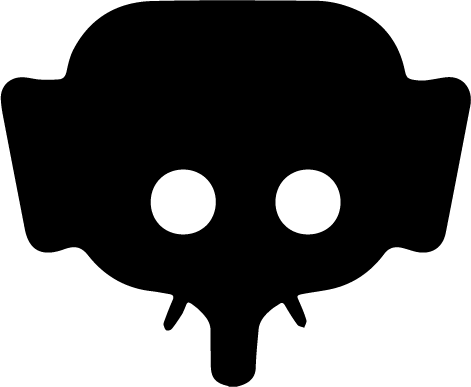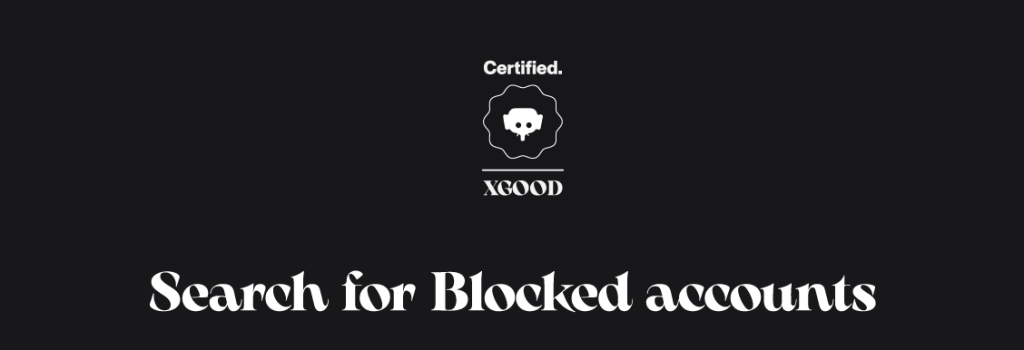
Home » Search for Blocked accounts
Trust and transparency
Search feature in the blocked accounts
Profile > Dashboard > Blocked accounts > Search for an account
The integrated search tool in the blocked accounts section allows you to easily find a user you previously blocked. This facilitates the management of your list and specific unblocking.
From the mobile App : iOS & ANDROID
Where is the search bar?
The “Blocked accounts” tab features at the top of the screen:
- The title “Blocked accounts”
- A “+” icon that opens the search page when tapped
Using the search bar
1. Search bar
A search bar appears at the top of the new page. It allows you to enter the username or part of the name of a blocked account. Search results update automatically as you type.
2. Displayed results
A dynamic list appears below the bar with the following details:
- Account profile picture
- Username
- Account status: Private, Public, or Business
- “Unblock” button on the right
Example of use
You blocked an account a few months ago. Now you wish to unblock it, but your list is long. Simply type part of their name into the search bar. The account will appear instantly, with the option to unblock it directly.
Note
The search function only applies to accounts that you have already blocked. It does not allow you to search for accounts that haven’t been blocked yet from this screen.
Related articles
- Report post / comment / account
- Available report motives
- Automatically block or rely on human moderation
- Follow up on report reviewing
- Access blocked accounts list
- Search blocked accounts
- Main email adress
- Secondary email adress
- Gender, date of birth...
- Erased data after account deletion
- Access to the privacy center