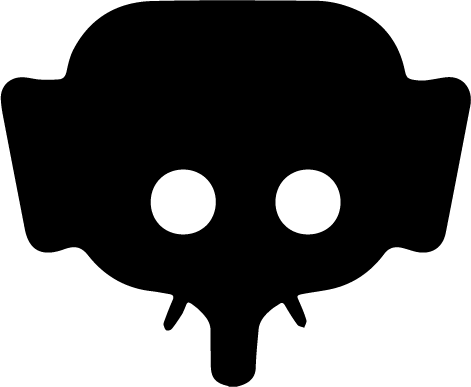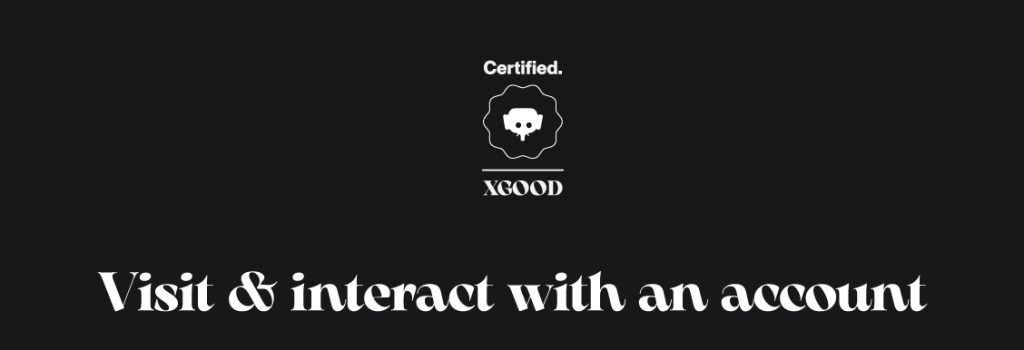
Home » Visit & interact with an account
Visit & interact with an account
On jumboo each account is an open door to a unique universe. You can discover inspiring creators, immerse yourself in Moods or commit to causes that you hold dear. Comment, like, share : each interraction counts.
From the mobile App : iOS & ANDROID
Access an account
You can visit a member’s account via several paths:
Option 1: From the Explorer tab
- Tap the Explorer icon ( second from the left in the bottom bar).
- Use the search bar at the top of the screen.
- Search by @username or custom name.
- Results appear in real time.
- Tap an account to open it.
Option 2: From a post or a comment
- Tap the user’s profile picture or name visible on:
- a post (photo, Mood, carousel)
- a comment
- You’ll be redirected to their account.
Option 3: From a fullscreen Mood
- In the lower right corner of a Mood, tap the Mood icon.
- A preview of the creator’s Mood wall opens.
- Tap “Discover” to access the complete profile.
What you can see on an account
- Profile header: photo, custom name, bio, account type (Creator, Private, Business).
- Stats: subscriber count, total likes, post count.
What you can do on an account
Interact with the account
- Subscribe / Unsubscribe
- Enable or disable notifications
- Share the profile (copy link or send via app)
Interact with posts
- Like a photo, carousel, Mood, or Kick
- Comment on a post
- Reply to a comment
Security & moderation options
Report inappropriate content or behaviour
- Report a post: from post options (•••), select Report.
- Report a comment: long‑press the comment, then choose Report.
- Report an account: on the profile, open options (•••) and select Report this account.
Block a user
- To stop seeing posts or being contacted by an account:
- Tap (•••) in the upper‑right corner of the profile.
- Select Block this account.
- You can manage blocked users anytime in your account settings.
Explore an account’s posts
- 1. Main wall: photos, carousels, and Moods. Long‑press a thumbnail to preview.
- 2. Mood wall: Mood videos only, immersive vertical browsing with tactile preview.
- 💬 3. Kick wall: all text posts (no preview available).
Tip
Visiting an account is a great way to support the creators who keep Jumboo alive. A single like, comment, or follow can make all the difference