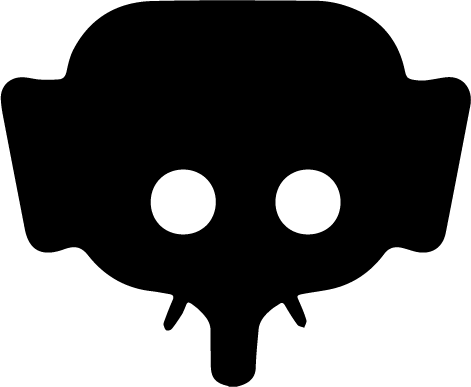Home » Your feed
Browsing & full screen display
On Jumboo, to fully enjoy your videos, you can open them in fullscreen mode with a single tap. This mode offers you an immersive experience, with smooth looping playback and easy-to-use sound control. Find out here how to quickly toggle fullscreen and use its features for an optimal experience.
From the mobile App : iOS & ANDROID
1. Playback in the feed
- Moods play automatically, muted, as soon as they appear in the feed.
- The user can enable sound at any time with the dedicated icon .
- At the end of the video:
- Rewatch: replays the same video.
- See other videos: opens the next video in fullscreen.
- A single tap on the video also opens it in fullscreen mode.
- A double tap adds a like to the video.
2. Toggle fullscreen
- When the user accesses a video in fullscreen:
- They leave the feed and enter continuous playback.
- The next video loads automatically.
- Suggested videos come from accounts you don’t yet follow, based on preferences and trends.
3. Fullscreen browsing
- Swipe up: next video.
- Swipe down: previous video.
- Sound can be enabled or disabled at any time.
- Videos play in a loop, one by one.
4. Available actions in fullscreen mode
- Like.
- Comment.
- Share.
- Subscribe to the creator’s account.
- Post options:
- Report the video.
- Block the account.
To know more about how the feed works, see this dedicated page .